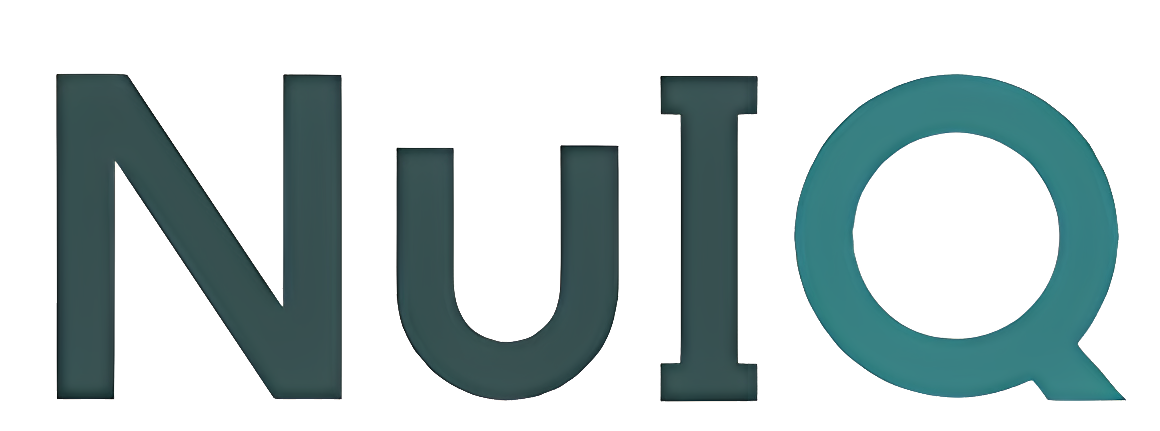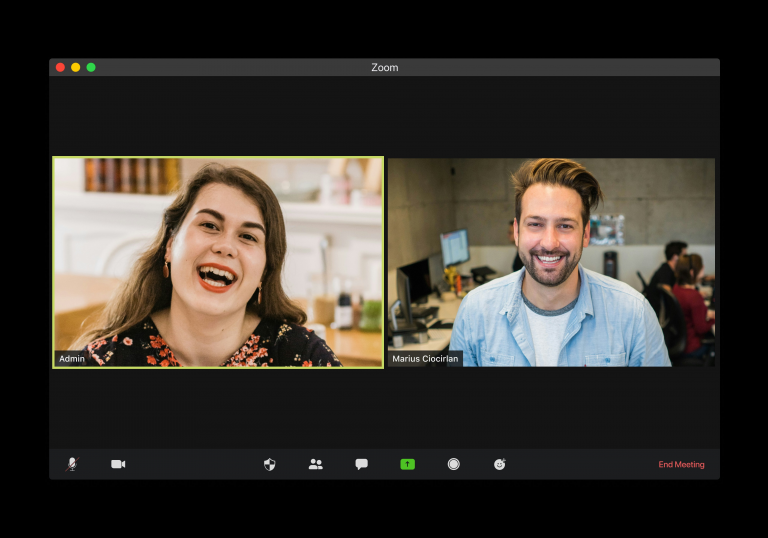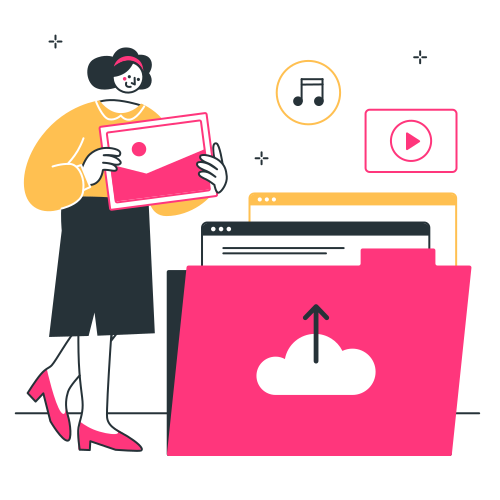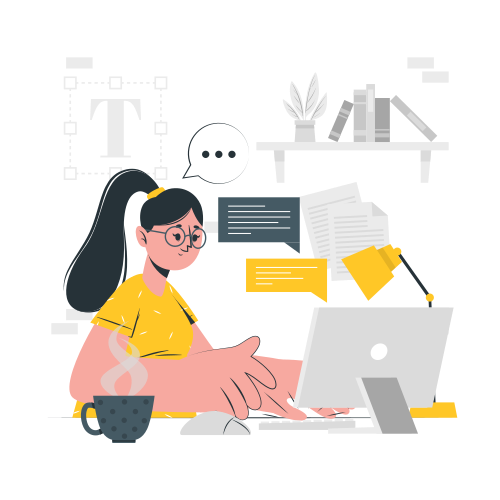How to Use the Listen Feature on NuIQ
The Listen feature on NuIQ allows you to record your therapy session in real-time and generate structured notes. This guide will walk you through the process of using this feature effectively.

Requirements
Before using the Listen feature, ensure you have:
- A NuIQ account
- A device with a working microphone (computer, smartphone, or tablet)
- A stable internet connection
- A supported web browser (Chrome, Firefox, Safari, or Edge)
- A quiet environment for recording
Steps to Use the Listen Feature
Step 1: Session Recording and Review
- Start Recording
- Log in to NuIQ
- Click the “Listen” button to begin recording your session.

- End Recording and Review
- Click “Stop” to end the recording

- Review Recording and transcript
- Review the generated transcript for accuracy
- Add any necessary clues or context.

Step 2: Note Generation and Finalization
- Enter Session Details: Select note type, patient name, and pronouns.

- Generate Notes: Click “Generate Notes” to let NuIQ create structured notes.
- Review and Refine
- Navigate between note formats and iterations.
- Edit notes as needed.
- Generate new iterations or try different formats.

- Finalize and Export: Choose the best version of your notes, make final adjustments, and copy them to your preferred EHR or EMR.