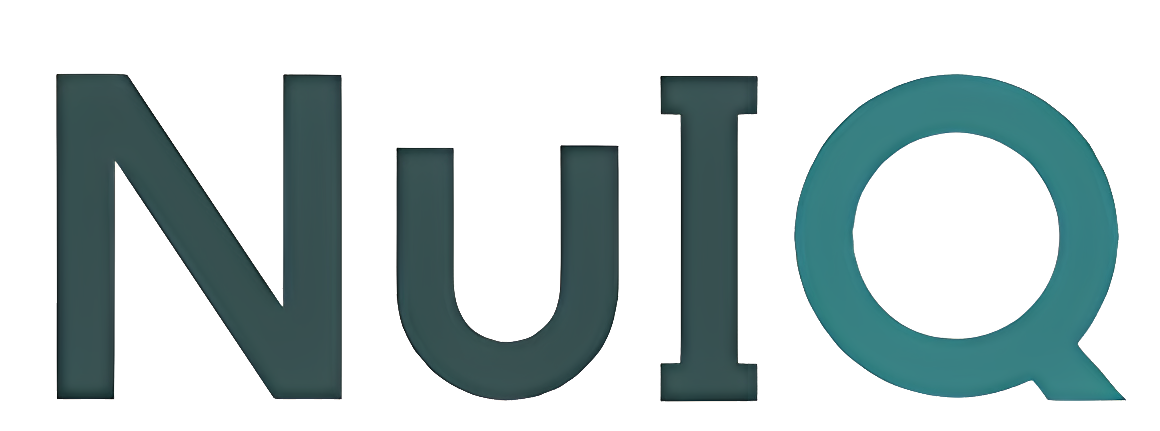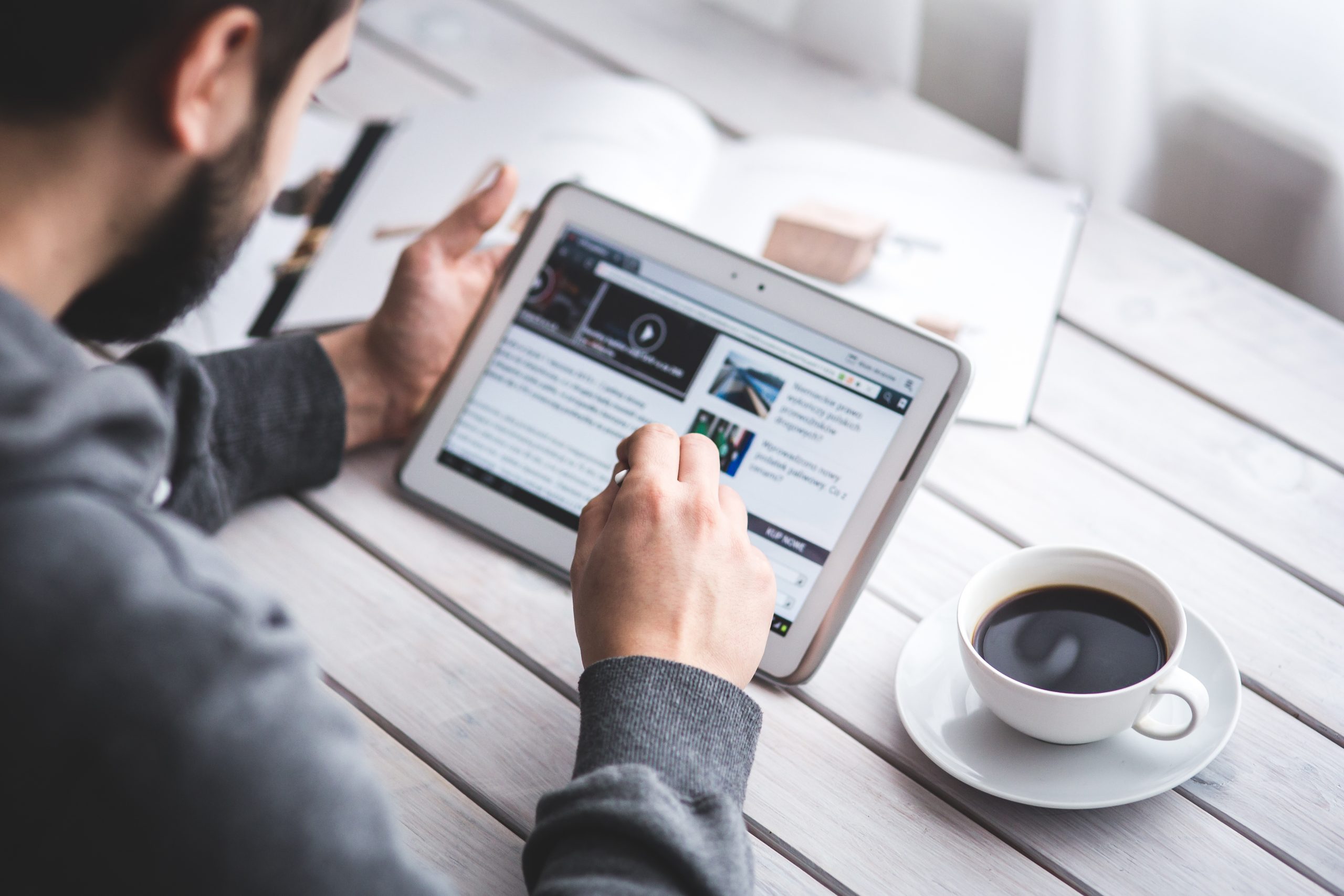

Diversity in Documentation: SOAP Notes and Their Value Across Mental Health Professions
In the mentally charged, challenging world of mental health, the power of effective notes cannot be overstated. They are the backdrop for effective treatment, patient care continuity, and adherence to regulatory requirements. Amongst various note-taking formats exists SOAP (Subjective, Objective, Assessment, and Plan), a globally recognized standard. Despite varying specialties in the mental health field,…
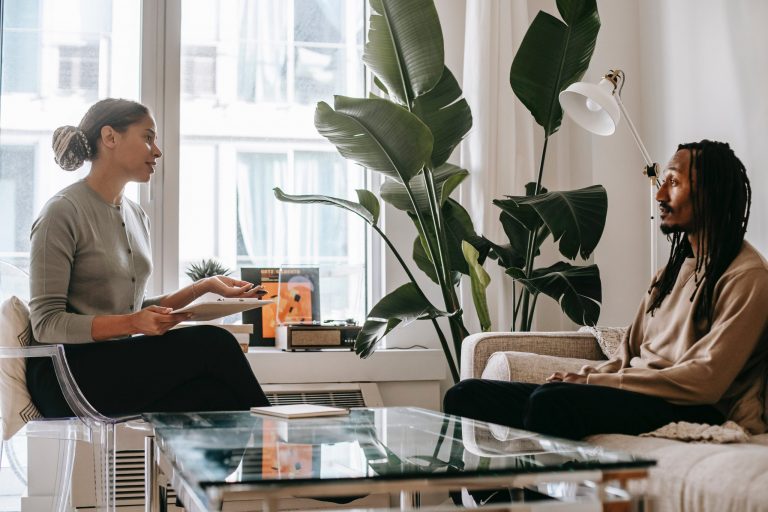
The Future of Therapy: Augmented by AI
In today’s fast-paced world, where demands on mental health professionals continue to grow, the integration of artificial intelligence (AI) into therapy sessions is revolutionizing the way clinicians work. Tools like NuIQ are at the forefront of this transformation, leveraging AI to automate therapy note-taking and streamline administrative tasks, ultimately saving time, preventing burnout, and enhancing…
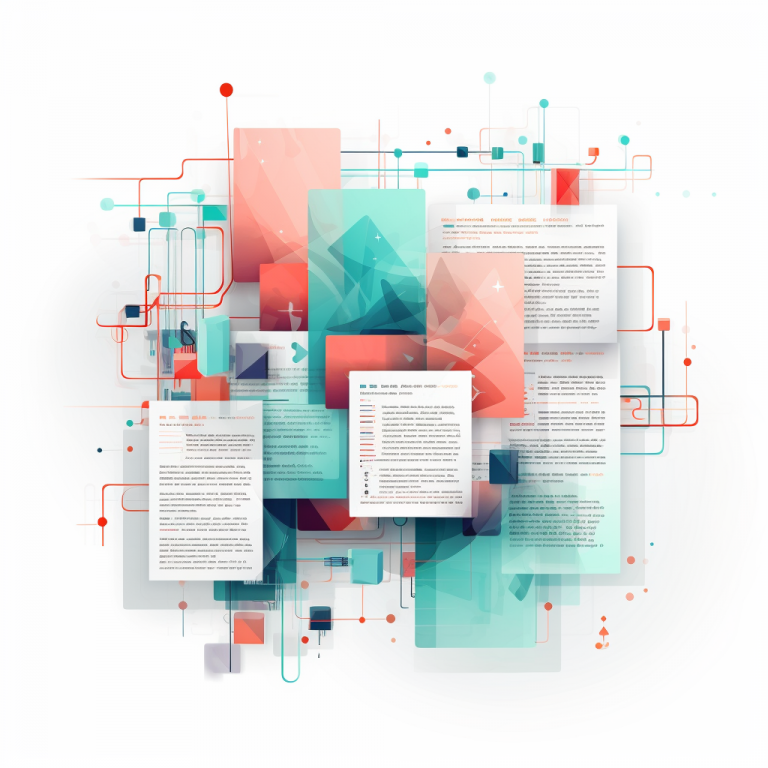
Simplify Your Session Notes with NuIQ
Every therapist knows the drill: the session concludes, and the administrative tasks begin. Constant note taking, remembering key points, documenting – it’s all part of a day’s work. But what if there was a tool that removed this necessary but time-consuming component from your plate? Enter the world of Q-Notes, part of the NuIQ suite…

Ensuring Data Privacy and HIPAA Compliance at NuIQ: A Deep Dive
In the burgeoning world of digital therapy, a vital reality looms over therapists and their clients alike—the crucial need for data security, privacy, and compliance. At NuIQ, we are not just aware of this reality but relentlessly adhere to the norms and regulations, including those set forth by the Health Insurance Portability and Accountability Act…

Perfecting the Art of SOAP Notes for Mental Health Professionals
Picture this: you’re a busy mental health professional with a full caseload. At the end of a long day, information is swirling in your mind – your clients’ life stories, clinical impressions, your interventions, and treatment plans. How do you consolidate this information, track progress, and perfect your therapy strategy? Enter the trusted SOAP notes—a…

How To Enable Microphone Access on iOS
When you tap the record button in Q-Notes, your browser should ask for your permission to access your device’s Microphone. If you are not seeing this request and are getting an error about Microphone permissions, please follow these steps. Enable Safari Microphone Permissions When set to Ask, your permission will be requested for each website…
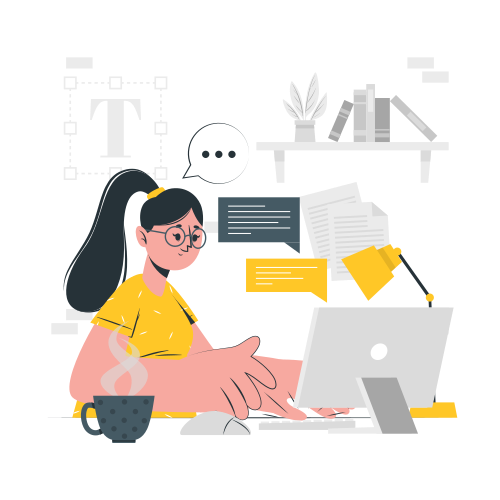
How to Use the Type Feature on NuIQ
The Type feature on NuIQ allows you to manually input or paste your session notes, which are then processed to generate structured clinical documentation. This guide will walk you through the process of using this feature effectively. Requirements Before using the Type feature, ensure you have: Steps to Use the Type Feature Step 1: Access…
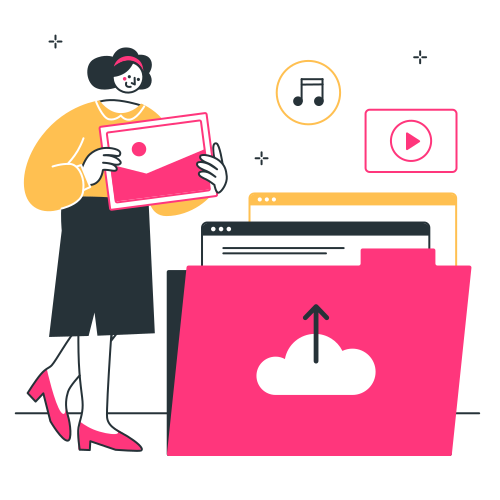
How to Use the Import Feature on NuIQ
The Import feature on NuIQ allows you to upload pre-recorded audio files of your therapy sessions, which are then transcribed and processed to generate structured notes. This guide will walk you through the process of using this feature effectively. Requirements Before using the Import feature, ensure you have: Steps to Use the Import Feature Step…

How to Use the Summary Feature on NuIQ
The Summary feature on NuIQ allows you to narrate a concise overview of your therapy session, which is then processed to generate structured notes. This guide will walk you through the process of using this feature effectively. Requirements Before using the Summary feature, ensure you have: Steps to Use the Summary Feature Step 1: Session…
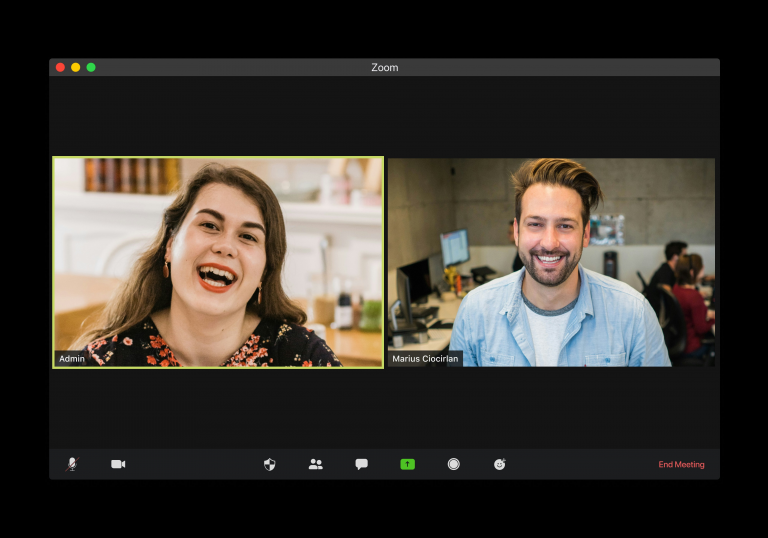
How to Use Telehealth Features on NuIQ
In this guide, we’ll walk you through the steps to use telehealth features on NuIQ. This guide is applicable for both Mac and Windows users. We’ve also included troubleshooting tips to resolve common issues you might face. Requirements Before using the Telehealth feature, ensure you have: Steps to Use Telehealth Features Step 1: Start and…

Troubleshooting Microphone Issues while using NuIQ
If you’re experiencing problems with the Listen feature, it may be due to microphone issues. Here’s how to troubleshoot on different devices and browsers: Windows MacOS IOS Devices (iPhones and iPads)
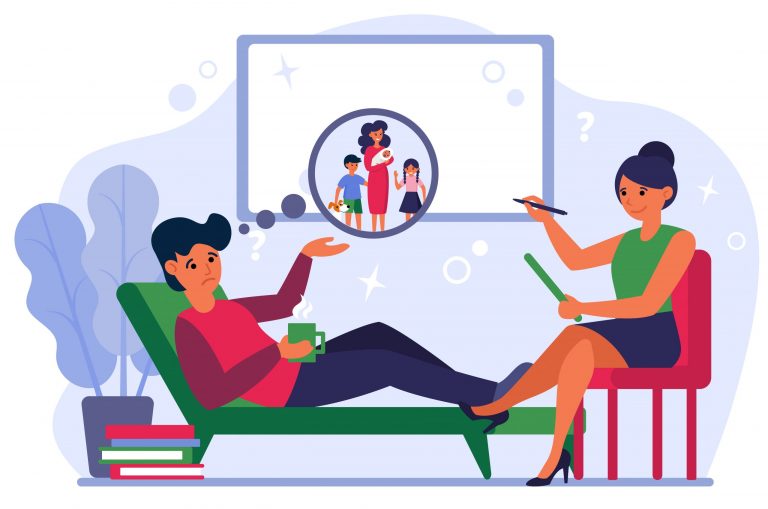
How to Use the Listen Feature on NuIQ
The Listen feature on NuIQ allows you to record your therapy session in real-time and generate structured notes. This guide will walk you through the process of using this feature effectively. Requirements Before using the Listen feature, ensure you have: Steps to Use the Listen Feature Step 1: Session Recording and Review Step 2: Note…